The time you spend at clinical workstations matters for providing patients the care they deserve - but a poorly configured workstation can lead to fatigue and body pain over time. Fortunately, focusing on monitor and computer ergonomics can help you avoid certain health issues.
The Effects of Poor Ergonomics
While you complete work at your workstation throughout the day, you may find yourself slouching or slumping over the desk. It's difficult to maintain a healthy posture when your workstation isn't set up properly, which could cause back pain and even joint damage. Other potential impacts of poor ergonomics include:
- Fatigue: Being at a poorly designed workstation for hours can create fatigue-related issues. When you're tired, you'll develop problems relating to your work performance. Additionally, experiencing fatigue can make it harder to sleep, eat well and stay hydrated.
- Musculoskeletal disorder development: Continually having an awkward posture or experiencing uncomfortable repetitive motions can lead to the development of musculoskeletal disorder. When you develop musculoskeletal disorder, it can create problems including tendonitis, carpal tunnel syndrome, radial tunnel syndrome, degenerative disk disease and trigger finger/thumb.
- Risk of heart disease: Living a sedentary lifestyle can increase a person's risk of heart disease. By improving ergonomics for workstations and other work furniture, you could improve your cardiometabolic risk factors thanks to adjustable designs and activity-based working.
How to Set up a Comfortable Workstation
A few small changes can make an impactful difference in your workstation's comfort and ease of use. Taking the time to make the right changes will increase your productivity and promote healthier practices - your body will thank you in the end.
Monitor Positioning Ergonomics
Make sure your workstation's monitor is place and adjusted appropriately. There should be no need to crane your neck to see the screen - it should be about 50-100 cm away from your eyes, no matter if you're sitting or standing. A healthy distance between you and the screen ensures effective postural alignment of your entire body. Additionally, ergonomic placement will help you avoid making posture corrections over time.
Since the eyes fall at a slightly downward cast, looking upward and above the horizontal point is tiring for your eyes. Whether you're sitting or standing, your eyes should naturally align with the centre of the monitor. This angle prevents computer eye strain or fatigue when viewing the monitor. Make adjustments as necessary until you find the ideal monitor height, so you don't find yourself having to look too far up or down to get your work done.
Keyboard Positioning Ergonomics
Avoid unnecessary strain on your fingers, wrists, shoulders and arms by positioning your keyboard properly. Keep it in a position that allows you to keep your arms and fingers relaxed and neutral. As you type your wrists should remain straight, not angled up or down awkwardly. Over time, having your wrist at an unnatural angle as you reach for the keys will create unnecessary strain.
Using a wrist rest can be beneficial to keep your wrists elevated off the desk and in line with your hands. Additionally, see if you can tilt the top of the keyboard so you're typing at a more comfortable angle. A keyboard stand or riser could be helpful if your keyboard doesn't have adjustment features.
Chair Positioning Ergonomics
When you're sitting and working at your workstation, you want to create the most comfortable positioning possible. Of all the adjustments you can make, your chair's setup can be the most effective, helping you maintain a proper, healthy posture so you can avoid fatigue and strain. After spending hours on your feet, you don't want to sit down at your desk and feel uncomfortable.
First, ensure your chair is comfortable and in good condition. There are many ways to modify a chair that doesn't have ergonomic features, but starting with a well-made office chair can make all the difference. A good chair will have comfortable armrests, back support and the ability to adjust its height.
Adjust your chair so you can place your feet flat on the ground and sit fully upright - you shouldn't have to slouch or lean forward. Make sure the armrests are perpendicular to your workstation so your arms can remain straight as you type. If your chair has a headrest, configure it so your neck remains straight when you're resting on it.
If your chair isn't easy to adjust, you can use other items to create a comfortable and healthy chair position. Use a footrest to keep your hips and knees level if your chair is too high. If your work chair doesn't provide adequate back support, use a cushion or rolled towel between the chair and the small of your back.
Quick Tips for Correcting Bad Workstation Posture
Sitting at an uncomfortable workstation makes it easy to develop bad habits that harm your body. In addition to making the above changes to your workstation for proper computer posture, you can try different stretches and techniques to correct poor posture habits.
Slouching
If you regularly find yourself slouching, try the following exercise once a day:
- Stand against a wall and press your lower back against it.
- With your feet shoulder-width apart, place your wrists, forearms, elbows and arms against the wall.
- Slowly bring your arms up and down in a small arc motion. Throughout the process, your elbows should remain in contact with the wall.
- Repeat the process up to 10 times.
Hunched Posture
Do you often hunch over your workstation? Work on fixing that habit with the following steps:
- Sit up straight with your elbows at your sides.
- Bend your elbows to 90 degrees.
- Push your shoulders up and down.
- Have your palms face the floor, making a waxing motion in the air. Ensure your elbows remain glued to your sides while completing the motion.
- Repeat four times, 20 seconds each time.

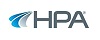
















-160x160-state_article-rel-cat.png)




















