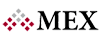Managing maintenance requests can be challenging. The method you choose to use to capture, prioritise and tend to these requests will go a long way in determining the success of your maintenance approach. Don’t underestimate communication in this. Having the means to alert users of the progress of their requests will do you wonders. Requestors tend to pull maintenance staff aside any chance they get because there is no communication on what’s being done to their request.
Here at MEX we understand this and have a fool proof maintenance request system and communication model built into our CMMS. Using our dedicated Maintenance Request system aptly named MEX Ops, all employees can lodge requests to the maintenance department for work to be done. Working in conjunction with MEX, the maintenance team can then categorically sort requests according to a preferred structure. In the process, weeding out any low priority issues and turning high priority requests into actionable Work Orders. Through it all a requester can follow the progress of their request and be notified accordingly every step of the way.
To start things off, let’s go through the process of creating a Maintenance Request in Ops and administering the request in MEX. Here we will go through:
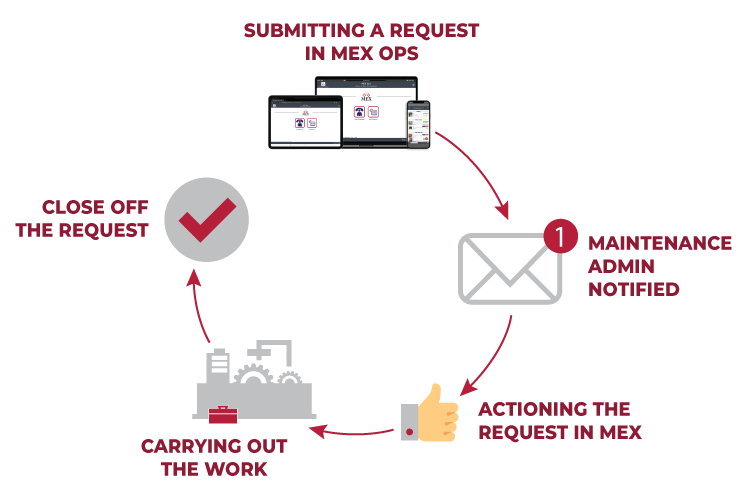
Submitting a Request in MEX Ops
MEX Ops gives you the tools to capture all Maintenance Requests from all employees. That is, all your non-maintenance staff that do not need to access the full MEX system, who only need to submit maintenance requests.
The process is simple, open up MEX Ops on a browser, mobile phone or tablet and add a request with a full description, attached documents, photos, videos or a completed Electronic form. Add a priority, Department and most importantly, the Asset associated with this request.
At any point in time the status of their request can be viewed in MEX Ops. With the added ability to add any replies to any admin responses.
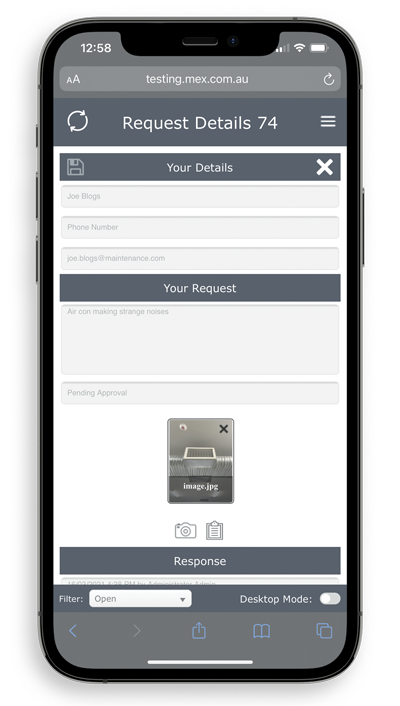
For the users who have access to MEX, a request can also be submitted in the same manner through the Request module.
Maintenance Administrator Notified
Once saved, the request is now in the queue and a notification of the new submission is emailed to a pre-configured list of MEX users. Usually consisting of all staff authorised to approve a maintenance request.
Upon receiving this notification, the authorised maintenance personnel logs into MEX and jumps into the Request listing where all requests entered through MEX Ops and MEX are displayed.
Like all listings in MEX, simply use the ranges search option to work your way through the requests.
Approving Requests and Creating a Work Order
In the Request listing in MEX, a Request can be either approved, declined, completed or cancelled at the click of a button. You can also:
- Create a new Work Order
- Attach a request to an existing Work Order
- Raise a standard Job
- Create a Preventative Maintenance schedule
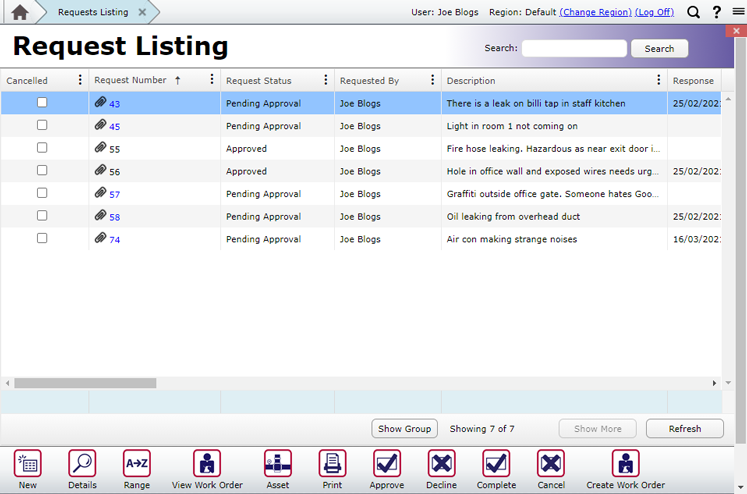
In this case you simply pick out the Request, approve it and click the Create a Work Order button. Make sure you add any extra information to the work order.
Carrying out the work
With a brand-new Work Order now created and associated with the Request, you can hand it over to your team in the field to carry out the repair work.
For the requester, simply returning to the request listing in MEX Ops will allow the user to see the status of their request and also that a Work Order has been created.
Closing off the work and notifying users
When the job is completed and the Work Order is closed off, the Request will automatically mark itself as complete, essentially closing the request.
Notification wise, throughout the whole process a series of notifications can be set up to alert the user. Alerting the requester of Approvals, Cancellations and like the example above, when the request has been added to a work order and completed. Keeping the requestor in the loop along the way.
That’s pretty much it!
MEX Requests is a standard feature of the MEX CMMS. For your non-maintenance users, activate the ability to add requests anywhere and at any time through MEX Ops. Sold in a bundle of 20 concurrent users.